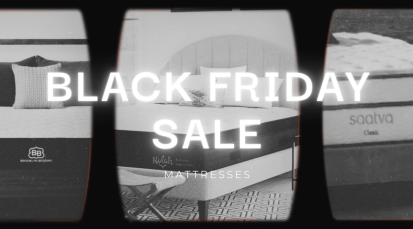This Simple Phone Setting Finally Fixed My Worst Sleeping Habit

As fun and helpful as our phones can be throughout the day, they can also become a huge problem when we’re trying to get a good night’s sleep. I know I’m not the only one out there who’s spent far too many evenings scrolling through my various news and social feeds when I should have been snoozing… And then repeating that bad habit when I wake up in the middle of the night.
I’ve read all the articles about keeping your phone in a different room or shutting it away in a nightstand drawer to prevent this type of trouble. But as someone who uses it as an alarm clock (and is perhaps a little too attached to having my device nearby), neither of those options seemed ideal.
Ironically, I managed to find a simple solution by working with my phone’s settings rather than banishing it: Bedtime Mode. (I have an iPhone, but you can find similar functions on Android and other devices as well.)
Trust me, I was very skeptical that this addition to the regular Clock app would make any difference in my sleep habits. But I decided to give it a try on a whim one day and have spent the last month or so pleasantly surprised by how helpful it has been.
I barely even remember setting it up, apart from the fact that it was super easy and only took a minute or two. According to Apple’s instructions, I must have to hit the “Get Started” prompt in the Clock app (instead of ignoring it per usual) and adjusted the settings. I put in a goal of eight hours of sleep each night — which at the time felt like a dream in itself.
But now, every night, I am given a gentle reminder by my phone that it’s time to stop scrolling on it and wind down for bed. Obviously, it’s easy to just close that and continue distracting myself, but the notification still manages to switch something in my brain that I’d been missing before. Here’s how it looks on my phone:
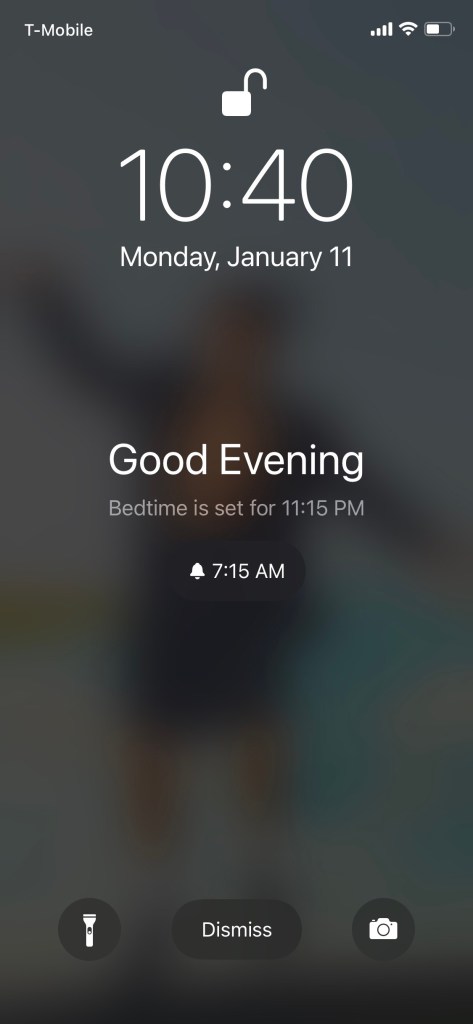
The key to this working seems to be that instead of ignoring the small clock in the corner of my phone or getting sidetracked by alerts, this mode dims the lockscreen and only shows you what time it currently is and what time you should go to bed. It’ll stay dimmed until you wake up the next morning, too.
Again, we’re all adults who can hit the “dismiss” button on that and go about ignoring our bedtime per usual. But having the source of your sleep distraction make you pause and consider turning in really can make a huge difference. Or at least, it has for me! Even when I wake up in the middle of the night, I find it so much easier to get back to sleep with all of the notifications hidden away.
I also enjoy the soft wake up sound in the morning. Although I used to like picking the perfect song from my music library, you can choose from a few lovely tunes in the Sounds & Haptics settings of the Clock app. They all start fairly quiet and gradually get louder as you’re slowly lifted out of slumber. I like the default Early Riser tone, which is a few jaunty notes repeated on piano.
And don’t worry, you can still hit snooze as many times as you want. You also won’t be instantly overwhelmed by a ton of notifications as the first thing you see when you wake up — just the time and weather forecast.
I promise this isn’t a paid promotion or anything, just some friendly advice being passed along to hopefully help anyone else out there who struggles to put their phone away. Make it work for you, instead!